How do I make sure Marketplace emails are not SPAM filtered?
Since your email provider probably uses some type of overzealous filtering; we ask that you add us to your trusted list of senders, contacts or address book. All also known as "Whitelisting."
If you do not see an email from eSpeakers Marketplace NO REPLY in your inbox, our email may have mistakenly been sent to your spam folder.
Open your spam folder and if you find an email from eSpeakers Marketplace NO REPLY open it and mark it as Not spam.
If eSpeakers Marketplace NO REPLY is being filtered, try adding noreply-mp@espeakers.com to your Address Book or Contact list.
If messages continue to be sent to your junk folder, contact your ISP or spam filter application support and ask how to whitelist noreply-mp@espeakers.com.
Gmail
At times, Gmail mistakenly sends important emails to the Spam folder.
If you find an email from eSpeakers Marketplace NO REPLY in your Spam folder, click Report Not Spam, or follow the steps below to create a filter.

Create a Filter
- Open the email
- Open the "three dots" menu at the top right of the email
- Click Filter Messages Like This
- Click the Create Filter button
- In the next menu, check these boxes:
- Never send it to spam
- Always mark it as important
- Also apply filter to matching conversations
- Categorize as: (Choose Primary from the Drop-Down)
- Click Create Filter to save changes
Now you should always see eSpeakers Marketplace NO REPLY in your Primary Inbox tab!
Gmail Tabs
If you are using Gmail Tabs such as "Promotions", open your Promotions tab.
If you find an email from eSpeakers Marketplace NO REPLY in your Gmail Promotions tab, drag and drop the email to the Primary Inbox Tab.
You will receive an alert that says "Conversation moved to Primary. Do this for future messages from noreply-mp@espeakers.com?"

Click Yes. You can do this for the Social tab as well. Additionally, you can create a filter in the same way mentioned above.
Gmail Mobile App
If you are using the Gmail Mobile App, and you see eSpeakers Marketplace NO REPLY in your spam folder, open the email, and click "Report Not Spam". Or, you can click on the three dots
menu at the top right.
Click "Change Labels" and click "Inbox". The same can be done for the Promotions and Social tabs in the mobile app as well.
Yahoo! Mail
As with Gmail, first check your Spam folder. If eSpeakers Marketplace NO REPLY is there, open the email.
Click "Not Spam" on the top toolbar.
Also as with Gmail, you can create a filter by following the steps below:
- Hover over the Gear icon in the top right navigation bar.
- Select Settings from the drop-down menu.
- Click Filters from the left side of the page.
- Click Add.
- Create a name such as "Whitelist" in the Filter Name field.
- In the From field leave the default Contains selected.
- Enter the address noreply-mp@espeakers.com in the text box next to Contains.
- Choose the destination folder to which you would like the message delivered. For example: Inbox.
- Click Save.
- The next display will read "Deliver to Inbox if From contains eSpeakers Marketplace NO REPLY"
- Click Save.
iPhone Mail App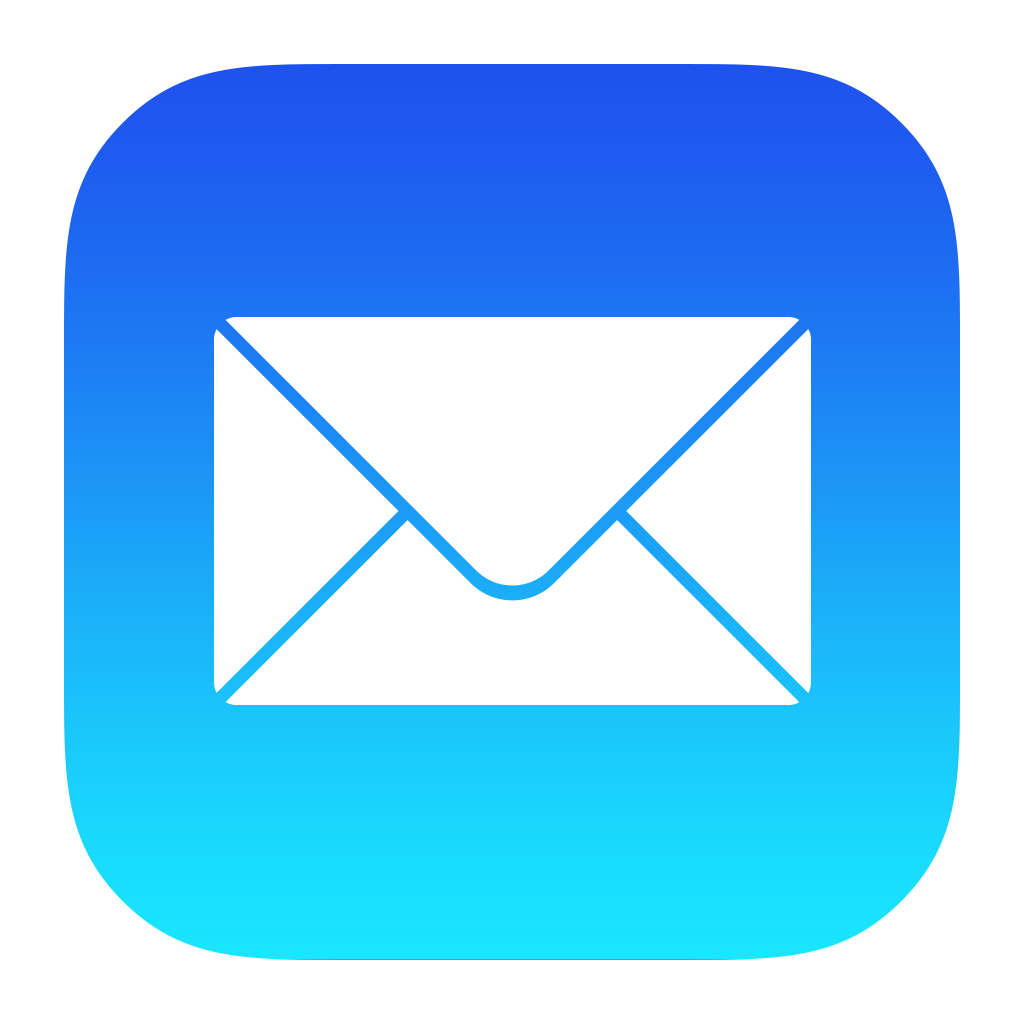
iPhone Mail identifies most junk mail (spam) sent to your @icloud.com address or aliases, but it can mistakenly move email incorrectly to your Junk mail folder.
Periodically check the Junk folder for email messages that were marked as junk mistakenly.
To indicate that an email message from eSpeakers Marketplace NO REPLY isn't junk:
- Open your Mail app and go to the Mailboxes screen.
- Scroll down to the folders area.
- Select the Junk folder.
- Find the email from eSpeakers Marketplace NO REPLY and slide it left to see options.
- Tap the More button.
- Tap the Mark button.
- Tap the Mark as Not Junk button.
The message is moved to your Inbox. Subsequent email messages from eSpeakers Marketplace NO REPLY will no longer be marked as junk.
By default, messages in the Junk folder are deleted after 30 days so be sure to check it often to whitelist relevant email.
Outlook Mobile App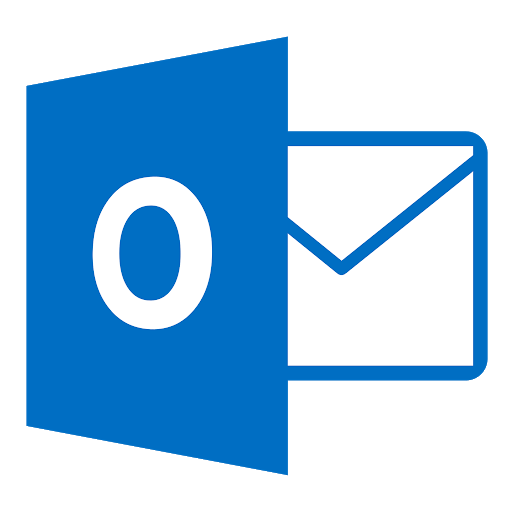
Outlook's mobile app now offers a Focused Inbox for your important email.
To add eSpeakers Marketplace NO REPLY to the Focused Inbox on the Outlook App, open the mobile Outlook app on your Android, Microsoft or iPhone:
- Open the email from eSpeakers Marketplace NO REPLY.
- Click the three dots on the top right of your Inbox.
- On the menu displayed tap Move to Focused Inbox.
- Select the Move this and all future messages button.
- Tap Move.
Now all future messages from eSpeakers Marketplace NO REPLY will appear in your Focused Inbox.
You can also remove unwanted emails from your Focused Inbox as well by repeating this process in your Focused tab.
Outlook 2003, Outlook 2016 and Outlook Office 365
To add eSpeakers Marketplace NO REPLY to your list of Safe Senders on Outlook:
- Right click our email in your Inbox email list pane.
- On the menu displayed move your mouse over or tap Junk.
- Click or tap on Never block sender in the menu that rolls out.
- The resulting popup will say: "The sender of the selected message has been added to your Safe Senders List."
- Click OK.
To add sender to address book:
- Open the email.
- Right click on the From address.
- Choose Add to Contacts option.
Outlook.com
(Previously "Hotmail", "Live", "Windows Live" and "MSN")
In the new Outlook.com you must click the Wait It's Safe! link if you find emails incorrectly identified as spam.
Entering the email contact in the address book or contacts no longer whitelists the sender.
To ensure messages from specific email addresses are not sent to your Junk Email folder, you can do one of two things:
- Check the Junk folder. If you see the eSpeakers Marketplace NO REPLY email in your Inbox, click the Wait It's Safe! link.
- Manually add to Safe List:
- Click the gear icon on the top right.
- Select Options in the drop down list.
- On the Options page under Preventing Junk Email, click Safe and Blocked Senders.
- Click the link Safe Senders on the next page.
- Enter the email address noreply-mp@espeakers.com in the text box.
- Click Add to List.
eSpeakers Marketplace NO REPLY will now be added to your list of Safe Senders.
Emails added to your Safe Senders will not be delivered by mistake to your Junk folder.
AOL Webmail
- Right click the email.
- Click Not Spam in the resulting list.
Add noreply-mp@espeakers.com to your Address Book:
- Open the email from eSpeakers Marketplace NO REPLY.
- Click the Show Details link next to eSpeakers Marketplace NO REPLY in the From field.
- Move your mouse over or tap noreply-mp@espeakers.com to show the menu.
- Click or tap Add Contact in the menu displayed.
- Add eSpeakers Marketplace NO REPLY to the name fields.
- Click Add Contact.
To enable images:
- Open the email from eSpeakers Marketplace NO REPLY.
- Click Don't Block This Sender.
Xfinity (formerly Comcast)
- Open the email.
- Click the Not Spam icon on the top toolbar.
To add eSpeakers Marketplace NO REPLY to your address book:
- Open the email.
- Click on the button at the top left of the email that says +Add to Address Book.
- Click Save.
EarthLink
You can check your Suspect Email folder, and you can add eSpeakers Marketplace NO REPLY to your Address Book.
With EarthLink, if you have SpamBlocker turned on, suspect messages are automatically send to your Suspect Email folder if the domain is not in your address book.
While in the Suspect Email folder, if you see eSpeakers Marketplace NO REPLY:
- Select the Move to Inbox and Add Contact option from the drop down menu.
To add eSpeakers Marketplace NO REPLY to your Address Book:
- Open the email.
- Click Add to Address Book in the email header.
- Use the Address Book Editor to verify the sender's contact details and click Save.
- Fill in noreply-mp@espeakers.com as the email address of the sender.
Any mail sent with the same domain (right of the @ sign) will now be delivered to your Inbox.
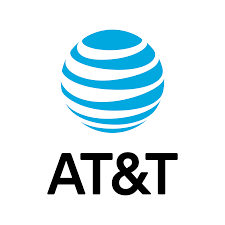
AT&T
AT&T no longer maintains their own inbox.
Instead you can find your AT&T emails at Att.Yahoo.com.
Follow the Yahoo! instructions for whitelisting an ATT.net email address.
Mozilla Thunderbird
To add eSpeakers Marketplace NO REPLY to your Address Book:
- Click the Address Book button.
- Make sure the Personal Address Book is highlighted.
- Click the New Contact button.
- Under the Contact tab, copy and paste the From address, noreply-mp@espeakers.com into the email text box.
- Click OK.
Security Software
Norton AntiSpam
Start your Norton product. Click Settings. Depending on your Norton product, do one of the following:
For Norton 360:
- In the Settings window, under Detailed Settings, click AntiSpam.
- On the Filter tab, next to Blocked List, click Configure.
For Norton Internet Security:
- In the Settings window, on the Network tab, click Message Protection.
- Under AntiSpam, next to Blocked List, click Configure.
- In the Blocked List window, select the item that you want to remove, and then click Remove.
- Click Apply, and then click OK.
- If you do not find noreply-mp@espeakers.com in the Blocked list, go to next step.
To add noreply-mp@espeakers.com to the Allowed List:
- Start your Norton product.
- Click Settings.
- For Norton 360:
- In the Settings window, under Detailed Settings, click AntiSpam.
- On the Filter tab, next to Allowed List, click Configure.
- For Norton Internet Security:
- In the Settings window, on the Network tab, click Message Protection.
- Under AntiSpam, next to Allowed List, click Configure.
- In the Allowed List window, click Add.
- In the Add Email Address window, from the Address Type drop-down, select the address type.
- Add noreply-mp@espeakers.com, and then click OK.
- In the Allowed List window, click Apply, and then click OK.
McAfee Products
- Open McAfee and click on Web & Email Protection.
- Click on Anti-Spam. There you can see various settings. You can change the spam protection level, change filter settings, etc.
- Click on Friends List.
- Add noreply-mp@espeakers.com.
Trend Micro
The Anti-Spam Toolbar detects spam by looking for certain keywords in the email's subject or body. Occasionally, it may detect what you consider legitimate email as spam.
and it may not have an effect on how the toolbar detects spam.
- Open Microsoft Outlook.
- Click the Spam Mail folder then select the legitimate email detected as spam.
- Click Approve Sender on the toolbar.
- Click Yes when the confirmation message appears.
Decrease the Spam Email Filter Strength:
- Open Microsoft Outlook.
- Click Trend Micro Anti-Spam then click Settings.
- On the Spam Filter tab, move the slider bar to select a lower filter strength.
- Click OK to save your settings.
Spam Filters

Cloudmark SpamNet
Cloudmark filters email based on content footprints. To assure our email has not been misidentified as spam:
- Select Cloudmark | Options from the Cloudmark SpamNet toolbar in Outlook.
- Click Advanced.
- Go to the Whitelist tab.
- Click the Add button.
- Type: noreply-mp@espeakers.com
- Click OK.
- Click OK.
- Click Yes.
- Click OK.

SaneBox
SaneBox is not a filter, but a filtering system trained by you.
- Open your Webmail or Gmail where you use SaneBox.
- Open your @SaneLater folder.
- If you find an email from eSpeakers Marketplace NO REPLY or an email from noreply-mp@espeakers.com in @SaneLater, drag the email to your Inbox folder.
Spam Assassin
- Add the following entry to your user_prefs file, which is found in the .spamassassin subdirectory on your web/mail server
- whitelist_from noreply-mp@espeakers.com
- Save the user_prefs file or move the updated copy to your .spamassassin subdirectory.
Barracuda Networks
- Open your email client. Barracuda should send you a summary each day listing quarantined items. Choose the most recent Barracuda email message.
- Locate the email from eSpeakers Marketplace NO REPLY and the sender email address noreply-mp@espeakers.com that you do not want quarantined
in the future. Click on the word "Whitelist," which is in green print to the right of the email title. This will open your list in a web browser. - Click the box to the left of the email that you would like to whitelist. At the top of the page, click "Whitelist." Barracuda will not block or quarantine the
sender whose email address appears on the whitelist.
Whitelist Senders and Domains:
- Open your web browser. Navigate to your company's Barracuda firewall homepage.
- Click on the Block/Accept tab.
- Choose "Sender Domain Block/Accept." Enter the Domain name from noreply-mp@espeakers.com to whitelist.
- You may enter a comment to remind you why you allowed this Domain. Click "Add."
SPAMfighter
Highlight the email from eSpeakers Marketplace NO REPLY with the email address noreply-mp@espeakers.com to Whitelist.
Here you can choose if you want to Whitelist the email address noreply-mp@espeakers.com or the whole domain.
To be sure that all emails from people in your Outlook contacts get through to you, you can import and Whitelist them.
To do this, follow these steps:
- Click More in the SPAMfighter toolbar.
- Then Options.
- Then Filter settings.
- Then Blacklists & Whitelists.
- Then Whitelist email address.
- Then Import.
- Select your Address Book and click on Check all.
- Click Add.
- Click Apply.
If you get a pop-up box offering you to upgrade to SPAMfighter Pro, it is because you have exceeded the limit of 100 addresses.
You can fix this by buying SPAMfighter Pro or by deleting some of the addresses in your Black/White list. If you want to delete addresses, please go to:
You can fix this by buying SPAMfighter Pro or by deleting some of the addresses in your Black/White list. If you want to delete addresses, please go to:
- Click More in the SPAMfighter toolbar.
- Then Options.
- Then Filter settings.
- Then Blacklists & Whitelists.
Mail Washer
- Click Tools, then Blacklist & Friends.
- Click Add, on the right, the Friends list side.
- Make sure plain email address is selected.
- Type: noreply-mp@espeakers.com
- Click OK.
- Click OK.
ChoiceMail
- Open ChoiceMail.
- Click on the Senders tab.
- Choose Approve another Sender.
- Type in the sender email address noreply-mp@espeakers.com
- Click on OK.
Spam Sleuth
- Select File, then Configure.
- Go to the Friends category.
- Make sure Active is checked.
- Type: noreply-mp@espeakers.com on a line by itself in the entry field.
- Click OK.
eSpeakers Marketplace NO REPLY is in no way associated with any of the brands, websites or applications quoted here. All Trademarks ® are the property of their respective owners.
Related Articles
How do I pay my presenter through the Marketplace platform
The eSpeakers Marketplace platform makes it easy to research, select and hire great presenters for your meetings and events. The eSpeakers Marketplace platform powers many speaker directories under a variety of brands; you may have been directed here ...Event Organizers and Meeting Professionals
Welcome! You may be a seasoned full-time meeting planner who manages every detail for 50 meetings a year. You may be an executive assistant who just left the CEO's office with, "And the speaker should be amazing and right on point!" still ringing in ...How to Re-Subscribe to Receiving Emails from eSpeakers
Welcome! We're happy you want to stay connected with eSpeakers. Re-subscribing to our emails ensures you receive: System News and Alerts: Stay informed about updates, changes, and important alerts related to the eSpeakers platform. Industry Tips and ...Choosing a Mode for My Marketplace Directory
Your Marketplace-powered directory can give your customers a full-featured experience with sign-in, saved shortlists, and more. But sometimes, you want to keep it simple. The Marketplace directory offers two ways to operate: the default "shortlists" ...Main Configuration Settings for My Marketplace Whitelabel Site
The main settings page for your Marketplace Whitelabel site gives you control over many important aspects of your speaker directory. To reach the Main Settings page: Sign in to eSpeakers In the MY DIRECTORY section, choose MANAGE MY DIRECTORY ...